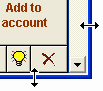[My Own list] [Searching] [Editing descriptions] [Subitems] [MBS-RVG links] [My Own Fees]
Open the MBS or RVG schedule book from the Items page by clicking the appropriate button on the bottom left. The MBS book looks like this:
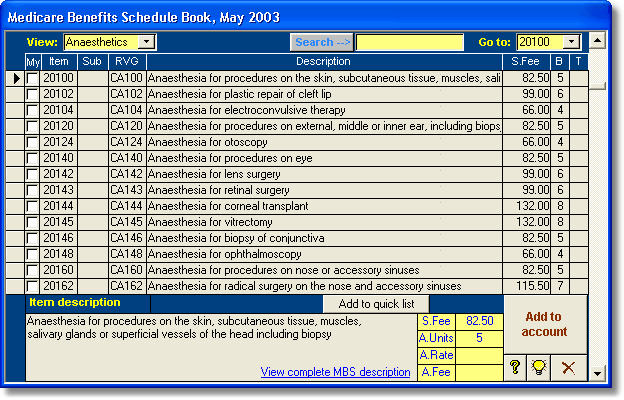
This section describes the MBS book in detail. The ASA RVG book contains the Relative Value Guide schedule as created by the Australian Society of Anaesthetists. It's function is essentially similar and will not be described separately.
Layout of items
The Medicare Benefits Schedule book shows all MBS items in order of item number. Each item is shown in a single row. To view the full item description, click in a row and the details will be shown at the bottom of the form, with the schedule fee and RVG units. If it exists, the matching item number from the ASA RVG schedule will be shown in the second column.
There are a number of features of the book which are only applicable to the pre- November 2001 schedules. These are the T column (time units) and the A.Rate and A.Fee fields. These have been retained for backward compatibility with previous schedules.
Moving and sizing the MBS book
The MBS book, like other popup forms, can be moved around the screen by clicking in its title bar and dragging it to a new location. This can be useful if you want to see what is under the form without closing it.
The form can also be resized, to make it taller or wider by moving the mouse to the edge until it becomes a double-ended arrow. Then click and drag the border to resize the form. In particular, it may be useful to shorten the form to see more of the underlying page, or to lengthen it to show a greater number of items at one time. |
|
Changing the width is not recommended as it will only hide relevant data or show additional blank space. After closing Access Anaesthetics and starting again, the book will revert to its original size.
Which version do you have?
The version of the MBS book is shown in the title bar with a phrase such as Medicare Benefits Schedule Book, May 2003. The book is usually updated at least twice yearly. See the File Management section to find out how to update to a new version.
Adding an item to a patient's account
Locate the item you wish to add to the account and make sure the cursor is on that row in the list so that the correct description is shown in the box at the bottom. Then press the Add to account button. The item will be added to the account with the default date, item number, unit value, description and fee. You can continue to add additional items without closing the MBS book. If the item you added was an Anaesthesia for ... item, the appropriate time item and age modifier should also be added automatically.
| Note | When using the MBS book, the item will be added to the MBS or DVA section of the Items page depending on which section was visible when you opened the book. ASA RVG items will always be added to the ASA RVG section, no matter which tab was selected when the book was opened. |
The Quick Item List
The Items page on the Account details screen has a Quick item list which allows easy entry of an item without having to open the MBS book. To add an item to the quick list from the MBS book, locate the item in the book and click the Add to quick list button. Items added in this way will retain any existing subitem codes.