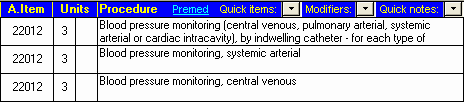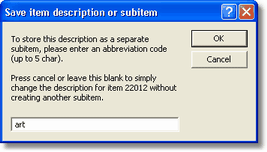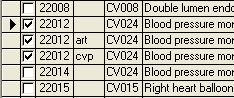In some circumstances, it is useful to store several descriptions for a single item. For example a hip replacement may be designated right or left, or blood pressure monitoring may be Arterial, CVP or PA and so on. This can be managed by storing each separate description as a Subitem.
To do this, first locate the 'parent' item e.g. 22012 (blood pressure monitoring …). Edit the displayed description to e.g. Blood pressure monitoring, systemic arterial. When the description is saved (either by clicking the Save button or automatically when you exit the description field) you will be asked to enter an abbreviation code to identify the subitem. |
|
Enter art and the new description will appear as a new item in the list. If you leave the subitem code blank, a new item will not be created, and the custom description will simply be attached to the parent item. To delete a subitem, uncheck its My Own List checkbox. |
|
Once created, the subitem may be inserted into your accounts in the same way as any standard item. If entering the item directly onto the Items page, type the item number followed immediately by the subitem code. The following items were added to the account by entering 22012, 22012art and 22012cvp. You can create as many different subitems as you like for one parent item. All of them will automatically be added to My Own List.