Just above the first item on the Items page is a dropdown list labelled Quick items. This is a streamlined method of inserting items onto the account without having to open the MBS or RVG book and without having to remember the item number.
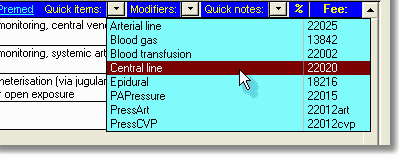
Simply click the down arrow to open the list, then click the item you want to add to the account. The Quick Item List is intended to be used for common procedures such as blood transfusions, pressure monitoring, line insertions and other anaesthetic extras. However, any other procedure may be added to the list.
There are 3 methods of adding items to the Quick list:
|
|
| • | While using the MBS or RVG book, locate the item you wish to add to the Quick list and press the Add to quick list button. As above, you will be asked to supply a brief name for the item. |
| • | You can manually edit the entire list of quick items by selecting <EDIT LOOKUP LIST> from the list itself. This will open the following form. |
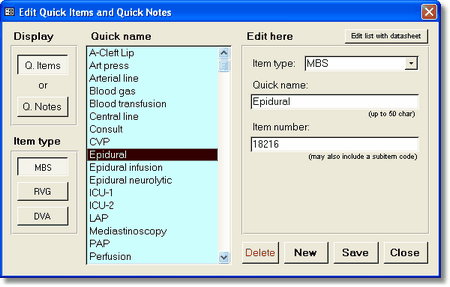
This lookup table allows you to edit Quick Items and Quick Notes. There are separate lists for the MBS, RVG and DVA tabs of the Items page. Click the appropriate combination of Display and Item Type buttons to show the various lists. The QuickName is what identifies the item in the dropdown list. The ItemNumber is the actual item number from the MBS or RVG book. This can include a subitem number as well.
Although you can add items to the quick list using this form, in practice it will be easier to add items using either of the other 2 methods. This method is best used for making minor adjustments such as adding subitem codes or deleting items you no longer require in the list.
| Note | The Save to quick list button on the Items page will not save subitem codes since they are removed after the item is inserted. To save subitem codes, add the item from the MBS or RVG book, or edit the item number directly using the table method above. |