[Postcodes] [Third party address] [Copying from another account]
This page stores the patient's name, address and contact details and allows you to check if the patient already exists in the database. You will not be able to move from this page until a surname is entered, or until the account is cancelled.
If the account is to be sent to someone other than the patient, a duplicate set of contact details can be entered using a lookup list for third party addresses.
Data entry
Enter data by clicking the mouse into a field and typing on the keyboard. Press the ENTER or TAB key to move to the next field. Depending upon the characteristics of the field, the ENTER key may cause the cursor to jump to the next line in the same field rather than to the next field. This happens in the Contact numbers field, for example, so that additional numbers can be listed below each other. Consequently, it is usually better to use the TAB key to move from one field to the next.
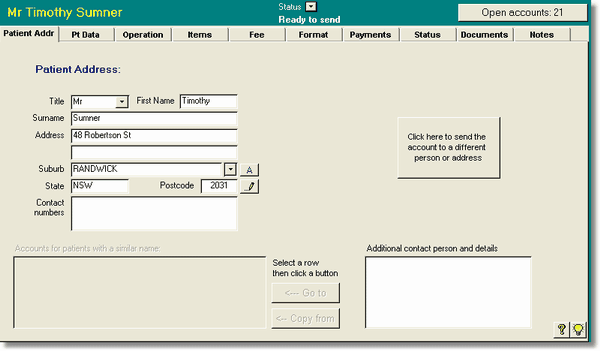
Move to the next data entry page by clicking the labelled tab at the top of the page. You may also use the <Ctrl> <Left Arrow>, <Ctrl> <Right Arrow> or <Ctrl> <tab number> shortcuts as described above.
Automatic name and address formatting
Access Anaesthetics automatically capitalises name and address fields by default. For example, 'dr j smith' is set to 'Dr J Smith' when you exit the relevant field. This removes the need to use the Shift key during data entry. In the address fields, po box and gpo box are capitalised to PO Box and GPO Box respectively.
If you normally type the surname in all capital letters, you can force this to occur by ticking the relevant box in the Automatic functions page of the Options form. This avoids having to keep the Caps Lock key on.
It is also possible to turn off the automatic capitalization in the Options form. This can be useful if you need to enter a lower case character into the surname such as van Dieman. After entering the surname, reset the capitalization checkbox or the autocaps function will not work for the rest of your accounts.
If you have automatic capitalization turned off, you can operate it on an individual basis by double clicking on a field to convert all first letters to upper case. In any case, double clicking on the surname field will toggle between first letter caps and all caps.
Country property names. These are commonly written within inverted commas, for example, "Kalamos". To do this, type the text without inverted commas and add a single inverted comma at the end, e.g. Kalamos'. When you exit the field, this will wrap the text in inverted commas resulting in "Kalamos".