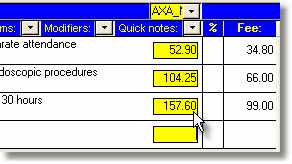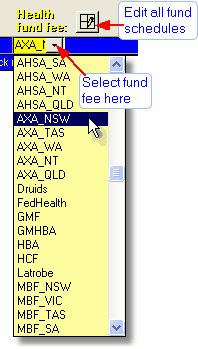Health fund no-gap fee schedules may be used wherever an account is made up of MBS type items.
To use a health fund schedule:
|
|
| 3. | Finally, go to the Fee page and select the Health Fund No-Gaps fee as described in the Accounts - Fees chapter. Depending on how you created the account, this may have been selected automatically. If you wish to set a patient co-payment when using a health fund fee, see the notes in the Health Fund Fee section. |
Notes
| • | Once a fund fee is chosen from the drop-down list, any additional items added to the account (by entering an item number or selecting from the MBS book) will also be allocated the appropriate fund fee. |
| • | You can return to the Items page at any time and choose an alternative fund or choose None to revert to the MBS schedule fee. |
| • | When sending an account to a third party (e.g. a health fund), the fund fee will be inserted automatically if the third party address used on the Pt Addr page has a specific fund name specified. |
| • | Only a subset of MBS schedule items are included in the funds table (about 700 out of about 4500). The items included should cover all those likely to be used by anaesthetists. In the event that an item number you wish to use does not exist in the table, contact us so it can be added to a future version. |
You can edit the list of health fund fees by clicking the edit button next to the health fund drop down box. See the Health Fund Schedules section for more details.
| Hint | Delete the funds you don't need to make the list box easier to use. |