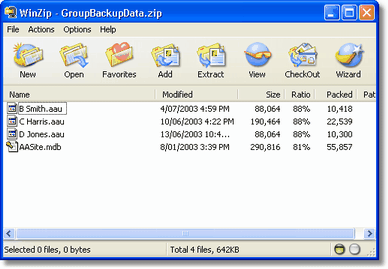|
All manual backups are performed from the backup window which is accessed using the Backup data files button on the File Management Menu. |
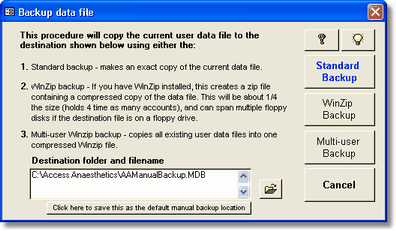
Standard backup
Enter the location of the file to backup to. A default file name will be specified. You may accept this, type in your own preferred folder and file name, or use the Browse button to locate a folder and file to backup to. Press the Backup button to commence the backup. You will be warned if you are about to overwrite an existing file, and you would probably normally wish to do this if you are copying to a disk which has previously been used for backups. A message will be shown when the backup is complete.
The standard backup creates an identical copy of your data file containing all accounts, payments and setup options for your system. If using floppy disks for backups, be aware that the standard backup system cannot span multiple disks. If the backup file becomes too big for one floppy disk (1.44 MB), attempting to backup to a floppy disk will fail.
The time will come when one floppy disk is not sufficient to store an entire backup and you should plan your hardware resources to accommodate this. Depending on how much data is stored with each account, one floppy disk should hold between 500 and 800 accounts. If using floppy disks, once the file gets too big for one disk, the first option may be to use a compression program like Winzip to store more information on each disk.
| Tip | To streamline backups, you can save a particular folder and filename as the default location for backups. To do this, specify the folder and filename as described above, then click the 'Click here to …' button just below the file name field on the backup dialog box. The next time you wish to make a backup, your specified file name will be inserted as the default. This backup location is stored in the Options form (File Management page) and can also be edited there. |
WinZip backup
The proprietary program Winzip (Nico Mak Computing Inc.) compresses files so that much more data can be stored for the same file size. This is one of a number of similar file compression programs which can be obtained from many Internet sites. Access Anaesthetics supports the use of Winzip such that, if you have Winzip 7 or later installed, you can use the Winzip backup button to create a compressed backup file. This will store about 4 times as many accounts as a standard backup for the same file size thus enabling you to fit a lot more accounts on a single floppy disk.
If you do use Winzip, the Winzip backup process is just as easy as the standard backup, requiring just a few mouse clicks. Perform the backup in the usual way, but click the Winzip backup button instead of the Standard backup button. The Winzip dialog box will appear while the backup is proceeding.
Another advantage of using Winzip is that it will save a single file across multiple floppy disks if the file is too big for one disk. To do this, you need to specify a floppy drive for the backup location. If you create the backup on your hard drive and then try to copy it to a floppy disk using Windows Explorer, it will not be able to span multiple disks.
Note that Winzip is not created by HealthBase Pty Ltd. We cannot give or sell you the program and cannot install it for you. It is up to you to obtain, install and evaluate it and, if you wish to keep using it, pay to register it according to the instructions in the Winzip documentation. An evaluation copy of Winzip can be downloaded from the Winzip website (www.winzip.com).
Note also that there is no reason why you can't use any other file compression program instead of Winzip. You can. Just make your standard backup as usual and run your compression program on the backup file. Its just that Access Anaesthetics will do this for you automatically if you use Winzip.
Multiuser Backup
The Standard and Winzip backups will copy the current user's data file. For multiple provider installations, this has the disadvantage of having to do a separate backup for each doctor, and the problem that the AASite.mdb file is not backed up. To get around this, the Multi-user Backup function copies all data files and the site file into one single zip file.
Follow the instructions above for the Winzip backup, but use the Multi-user backup button.
Your zip file should then look something like this. |
|
An important point to note with this process is that the default backup location is stored in the individual user's data file and may initially be different for each user. Consequently, the default backup location will vary depending on which user file you have open when you do the backup. It is advisable to set all the default backup locations to the same file when using the Multi-user backup system. To do this, open each user file in turn, go to the File Management page in the Options form, and specify the correct backup location. You may also like to tick the checkbox to prompt for a backup before closing the system.
Notes
After setting up the file locations for the first backup, subsequent backups are simply done with a few clicks - File Management Menu > Backup data files > Standard backup > OK.
Depending on how much data is stored with each account, one floppy disk should hold between 500 and 800 accounts without being compressed. With compression, perhaps 2000-3000 accounts will fit on a single floppy disk. By spanning multiple disks, there is theoretically no limit to how many accounts may be backed up in this way. In practice, however, a storage medium with a larger capacity than a floppy disk may be more convenient. We recommend a zip drive, super disk, rewriteable CD or removable hard drive in the longer term for more substantial storage solutions.