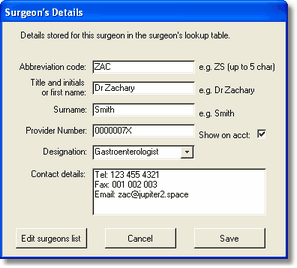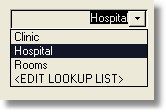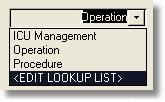The Surgeon, Hospital and Operation fields can be completed using a number of different methods which use customisable lookup tables. All three use similar functions which will not be separately described. Each field contains the following components ...
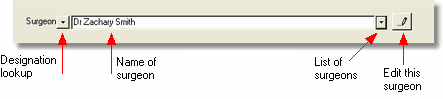
There are several methods of entering data.
| • | Type the entire name details directly into the field. For example, type Dr Zachary Smith. |
| • | Click the drop down arrow to the right of the field and select from the list. |
| • | If you know the abbreviation for the surgeon, hospital or operation, type it in and press Enter. For example, enter zac to enter Dr Zachary Smith. Once you know an item exists in the lookup table, this is the quickest data entry method. |
If you enter a name which is not stored in the database, you will be prompted as to whether you wish to add it to the appropriate lookup table. If you enter a name of 5 characters or less, the system will assume that you have typed an abbreviation code. Otherwise, it assumes the data to be a new surgeon, hospital or operation and opens the appropriate form to allow you to customise the details. To add a new item to the lookup table, type in a new abbreviation and then enter the data requested. |
|
It is possible that if you are often entering new surgeons or operations that you will only use occasionally, you may not wish to add them to your list. If this is so, the tendency for the editing form to pop up may get a bit annoying. You can turn this feature off if you like by unchecking the appropriate box on the Automatic functions page of the system Options form. Even if switched off, the following editing functions will still be usable.
![]() Click the edit button on the right of the surgeon, operation or hospital field to view the data currently stored in the lookup table (or double click on the field). If the surgeon, operation or hospital does not already exist in the lookup table, you will be able to edit and store the new entry.
Click the edit button on the right of the surgeon, operation or hospital field to view the data currently stored in the lookup table (or double click on the field). If the surgeon, operation or hospital does not already exist in the lookup table, you will be able to edit and store the new entry.
A separate button on the surgeon editing form allows you to open the entire list of surgeons (or hospitals or operations). While lookup tables make data entry easy, this is only so if they are customised to your own practice. Add, edit and delete records in all the lookup tables to suit the cases you regularly perform. See the section on Using Access datasheets for assistance on editing data in the lookup tables.
In most cases the labels Surgeon, Hospital and Operation will be appropriate and these will initially be the default labels for new accounts. However, for a colonoscopy, it may be more appropriate to refer to the surgeon as the Gastroenterologist. If the account is for a specialist consultation, a more appropriate label may be Cardiologist or even Referred by. If this is the case, select the appropriate label from the drop-down list on the left of the field.
Drop-down lists allow you to change the descriptive label for the surgeon, hospital and operation fields.
For any individual surgeon, hospital or operation, a specific designation may be stored. So Dr Smith may be a Psychiatrist, St Elsewhere's may be a Clinic and ECT treatment may be a Procedure. |
|
|
To edit the list of surgeon, hospital or operation labels, select the <Edit Lookup Table> option at the bottom of the list. This will open the lookup table editing form.
The ability to modify the surgeon, hospital and operation labels allows these fields to be used for any type of data. If you do this however, be aware that the data will always be stored in the Surgeon, Operation and Hospital fields, and will be displayed as such in lists and summary reports.
Additional details stored
You can optionally store the surgeon's and/or hospital's provider number. If you wish this to be printed on the patient's account, click the relevant check box in the lookup form before pressing OK. If you add the surgeon or hospital to the account by entering his abbreviation or by selecting from the list, the provider number is automatically inserted if the check box is ticked.
You may also optionally store the surgeon's or hospital's contact details in the lookup table to make it easy for you or your secretary to contact them regarding queries about the account.
Why have an Operation field?
Even though the account will eventually have a detailed list of descriptive items, the operation field is included here to provide a general title of the procedure that was performed. This will assist in recognising the overall procedure and will be helpful if the patient cannot understand the detailed list of items.
Hiding items from the account
If you don't wish to use the surgeon, hospital or operation fields on the account, simply leave them blank.