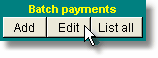Batch payments are those where more than one account is paid using a single payment. This may happen, for example, when you receive a cheque from Medicare or Veterans' Affairs and it includes payments for several patients in the one cheque.
One batch payment is distributed across several accounts. When this is done, a new payment record is created for each account which receives part of the batch payment. Thus if one batch payment contains payments for 3 accounts, there are a total of 4 payments - one batch payment and 3 distributed payments. The three distributed payments add up to the same amount as the 1 batch payment.
So that these amounts are not duplicated in any reports, the batch payments are included only in bank deposit slips or listings of unbanked payments, while the Distributed payments are included in all other financial reports, effectively taking the place of the single batch payment. In this way, the payment is never added up twice and never omitted.
Identifying batch payments in the payments list
When the cursor is in a batch or distributed payment row, the Batch Payment label on the bottom of the screen will appear in bold yellow and the relevant buttons will be enabled. |
|
Batch payments can be identified in the list because they have the code 'MP' in the field MultiPaymentNumber in the extreme right column of the Payments datasheet (scroll across with the horizontal scroll bar). Distributed payments have the payment number (same as the receipt number) of the original batch payment in this field. (Standard payments have nothing in this field.)
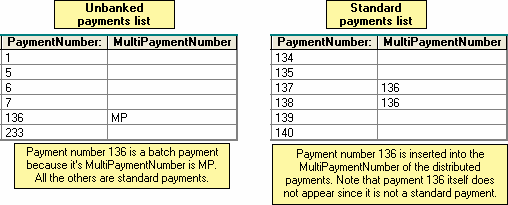
Once a batch payment has been deposited, it will disappear from the unbanked payments list and will no longer be viewable in any standard financial reports. Instead, the distributed payments will be shown. The batch payments themselves will however be visible in the main Batch payments form which you can view by clicking the List all button under the Batch payments heading in either the Payments list or on the Payments page of an individual account.
For full details of adding, editing and reviewing batch payments, see the individual account Payments section. Briefly, batch payments can be added, edited or deleted by clicking one of the buttons shown above on the List of Accounts screen or from an individual account's Payment page.