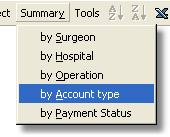The options on the Summary menu of the toolbar provide cross tabulation summary reports of the accounts currently displayed.
That is, they will provide a summary of the number of accounts, their average fee, the average amounts received, waived and owing and the average time until closure of the account (listed as separate columns). |
|
This will be broken down by the grouping field you choose from the list, namely the surgeon, hospital, operation, account type or payment status. Each specific value of the field you wish to group by (e.g. all the surgeons who have done operations for these accounts) will be shown in the leftmost column.
The summary tables summarise the data currently on the screen. To get summaries for data not currently visible, first specify selection criteria for the displayed accounts using the Select menu or the Advanced selection criteria options. For example, choose Overdue from the Select menu, then choose Surgeon from the Summary menu. This will give you a list showing which surgeon's patients are the tardiest payers.
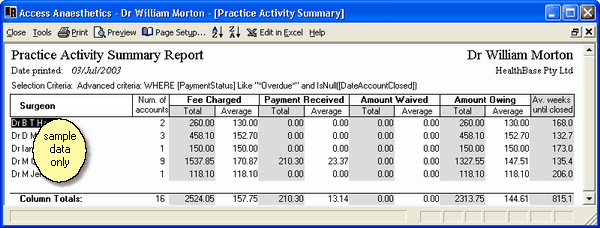
Using this system you can produce very detailed and specific reports. For example, you may show a list of a specific procedure performed in a particular hospital between certain dates, and the total amount of money received and owing grouped according to the surgeon. Experiment with different selection criteria and grouping fields to see what can be done. There are endless combinations!
When you activate a summary report, you will be given the option of entering notes you wish to have printed on the report. This allows you to label the report very specifically so you don't have multiple reports where you have forgotten which shows what. The notes appear on the top of the report printout (and preview) but not in the initial spreadsheet form.
Aged Trial Balance report
The Aged Trial Balance report provides a summary of the total amount outstandanding at various times after the accounts are sent. See the description of this in the List of Payments section for more information.