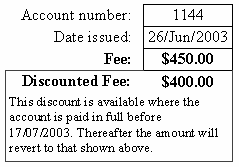The discount function is intended to be used to offer an incentive to the patient for early payment. To offer a discount, specify a dollar amount or percent on the Fee page, and this amount will be subtracted from the Basic fee charged. If you prefer, enter the total discounted fee into the rightmost box on the same row, and the discount percent and dollar amounts will be calculated automatically. The Total fee charged will be adjusted accordingly (taking GST into account if necessary). Both the discounted and non-discounted fees will be shown on the account along with the explanatory message.
You may directly edit the explanatory message by clicking into the field. This will modify the message for the current account only. The default message can be modified on the Discounts page of the Options form.
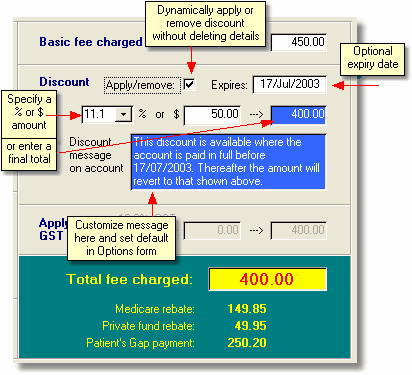
For the discount to appear on the account, the Apply/Remove checkbox must be ticked. This feature means you can remove the discount from a printed account when appropriate, but still keep a record that a discount was offered. If you wish to remove the discount information entirely, set the discount percent to zero. |
|
Automatic discount expiry function
When you apply a discount, an expiry date is inserted. The default number of days until the expiry date can be set in the Options form, and the date can be adjusted for each individual account. Then, each time the Access Anaesthetics is started, it removes the discounts for any open account where the discount expiry date has passed. It does this by simply unchecking the Apply/Remove box. The details of the discount are retained and a note as to when it was removed is inserted into the explanatory message field.
If you change the expiry date, it should also be automatically changed in the explanatory message if it exists there. An update button is also provided to assist in changing the date manually if required.
Notes
| • | It it possible to have the automatic discount expiry function ignore accounts which are part paid. This is specified in the Options form. |
| • | If you do not want the discount to expire automatically, remove the expiry date. Again, this can be customised in the Options form. |
| • | When entering a payment for an account where the discount has expired, you are given the option of reinstating the discount. |
| • | On the Select menu, you can select accounts according to their discount status. |