|
How do I manage a duplicated ERA? |

|

|
|
|
How do I manage a duplicated ERA? |

|

|
How do I manage a duplicated ERA?
Occasionally a health fund will mistakenly send more than one ERA for a single payment. Normally you will receive a message that this has happened when the ERAs are retrieved.
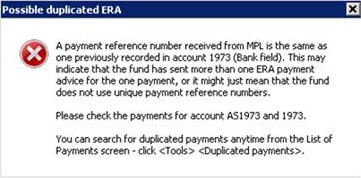
On the Eclipse tab of the account(s) you will see 2 separate ERA reports.
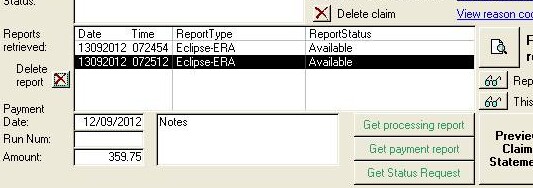
On the Payments tab, you will see two payments (either single or batch payments), and usually the amount owing will show an overpayment. Typically the Payment reference will be the same for the two payments, but the ERA ID will be different, indicating that 2 separate ERAs were sent for the same payment.
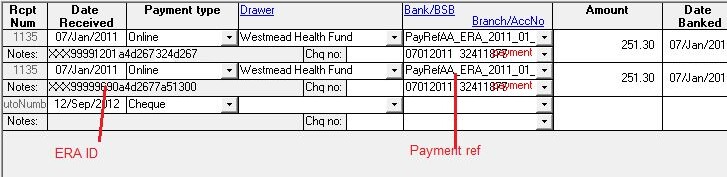
To manage this problem, you should delete one of the duplicated ERAs. To do this proceed as follows ...
| • | On the Eclipse tab, select the ERA you wish to delete. Either is fine. |
| • | Click the small <Delete report> button to the left of the report window. |
| • | You will be prompted to delete the ERA, and you need to enter the text 'delete era'. |
| • | You will be prompted to also delete the payment. You should click 'Yes'. |
| • | Return to the Payment tab and check that the payment has been deleted. |
| • | The amount owing may have been recalculated, but the payment status and date closed will need to be manually adjusted. Alternatively, click the small <Recalc> button just below the payment summary. |

The status and date closed should be revised for each account from which a payment has been deleted. If it was a batch payment, click the <View/Edit> button in the Batch Payment Section, then click the <View in list of accounts> button. This will show all accounts in the batch to make it easier to adjust the status and date closed for each one.
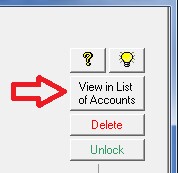
Notes
| • | A duplicated ERA almost never indicates that there has been a duplicated payment - rather, only the payment advice has been duplicated. |
| • | It is important to remove such duplications as income may otherwise be overstated. |
| • | You can search for possible duplications at any time by going to List of Payments > Tools > Duplicated payments. Be aware however, that not all duplications will be errors. |