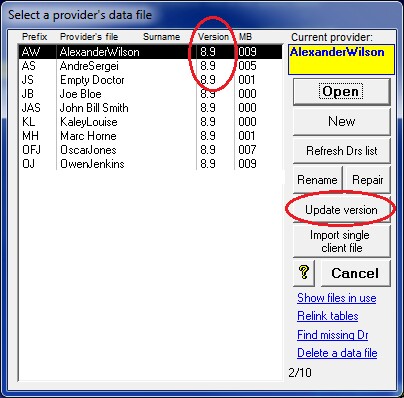Installation has the potential to stop your Eclipse functions working.
Installation of the Access Anaesthetics version 8.9 update is the same as for other AA updates, but additionally requires that a new version of the Medicare 'Client Adaptor' is installed. As a result of this, you may require modifications to your installation of Java, so that Eclipse will continue to work. If you have not previously installed Eclipse, you can bypass the Eclipse-related instructions.
Please follow these instructions carefully.
Close Access Anaesthetics on all but one PC
If this is not done, the data files will not be able to be updated, and errors will occur.
| 1. | Before updating, click Select another provider > Show files in use. |
| 2. | Ensure that only one data file is listed. If more than one data file is listed, click <Relink tables> and check again. |
| 3. | If there is still more than one file listed, check again that AA is not open on any other PC. |
Install the AA version 8.9 update
| 1. | Go to Maintenance Menu > Web update > Search for updates. |
| 2. | A list of available updates will be shown. Click Download and install. |
| 3. | Follow the prompts to install the new version of AA. |
When AA reopens, the first provider file in the list will be updated, along with the site file.
The versions showing on the lower left of the Main Menu should be Pgm 8,9, Data 8.9, Items 18.9.
(Version numbers may be higher than this if other updates have been released since this document was written.) |
|
If any error messages are encountered
For networked installations, it's possible that a hidden security warning may prevent the first provider's data file being updated, and some error messages may be encountered. If so ..
| 1. | Click <OK> when required, to dismiss the error messages, until you are back at the AA Main Menu. |
| 2. | Go to the Maintenance Menu, click <Refresh table links> and follow the prompts. |
| 3. | Return to the Main Menu and check the data version again. |
When AA reopens, if you have previously installed Eclipse, you will be prompted to install the latest Medicare files. If you have never installed Eclipse, this step is not required.
Install the Medicare Client Adaptor
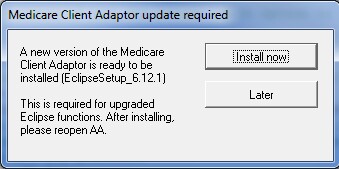
| 1. | Click the <Install now> button. |
| 2. | AA will close and the installation of the updated Medicare Client Adaptor will commence. |
| 3. | Click the default options until you complete the process with the final <Finish> button. |
| • | If your AA is installed in a folder other than C:\Access Anaesthetics\, you will need to adjust this to the correct folder on page 4 of the installation wizard. |
| • | This process will also install the latest version of the PKI Certificate Manager. |
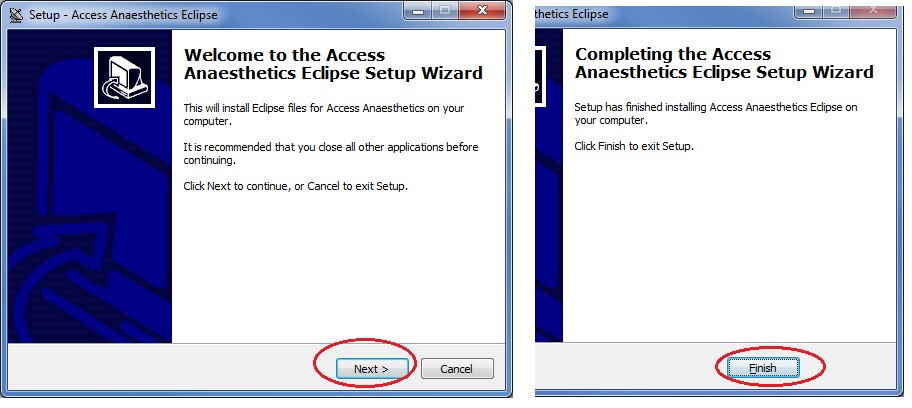
Re-open Access Anaesthetics
On the lower left of the Main Menu, the version numbers should be Pgm: 8.9, Data 8.9, Items 18.9.
(Version numbers may be higher than this if other updates have been released since this document was written.) |
|
If AA opens briefly and then closes, it is likely that your Java version needs to be updated. Please see below under 'If Eclipse is not working'.
Update the data file version for all the other data files as follows ..
Depending on the size of the files and the speed of your network, this process may take some time.
It is also possible that you will get a security warning when each file is updated and you need to click OK to dismiss the message. Typically the message will appear twice for each data file.
Please be patient while this process continues as it is important to run this to completion. |
|
Check whether Eclipse is working
| 1. | Go to the Eclipse Menu. |
| 2. | Click Setup. |
| 3. | Click the Test tab, then the <Test> button. |
| 4. | If Eclipse is working, you will get a message indicating the expiry date of the location certificate. If it's not working, see the troubleshooting steps below. |
| 5. | The update for this PC is now complete - AA may now be opened on other networked PCs, following the steps below. |
Update each other PC on the network
| 1. | Reopen AA and accept the prompt to update the AA program version. |
| 2. | AA will close and reopen with the new version. |
| 3. | Accept the prompt to install the latest Medicare Client Adaptor file, and follow the default steps with this installation. |
| 4. | Reopen AA and check whether Eclipse is working. If not, troubleshoot Java as described below. |
If Eclipse is not working
It is likely to be an issue with the version of Java that you have on the PC. To correct this you may need to do either or both of the following.
1. Install the latest 32 bit version of Java.
A suitable version (8.181) can be downloaded from our website at https://www.healthbase.com.au/Eclipse/Eclipse_installation.aspx. **
During the installation you may be asked whether you want to uninstall older versions of Java. We recommend that any older versions are uninstalled.
2. Check whether there is an environment variable that points to an older or missing version of Java.
| 1. | Open Windows Explorer, right click on Computer, select Properties, select Advanced, click <Environment variables>. |
| 2. | In the lower box labeled 'System variables', scroll down to see if there is an entry with a Variable labeled Java_jre_dll. If there is, click to highlight the Java entry, then click the <Delete> button. |
| 3. | Click OK several times until you close all the screens. Try to run Eclipse again. |
| 4. | For an image of these steps, click here. |
If Eclipse is still not working, restart the PC and try again. If still not working, contact us for advice.
------------------------------------------------------------------------------------------------
** You can alternatively do this from the Java website as follows ..
| 1. | Go to www.java.com |
| 2. | Click <Free Java download>. |
| 3. | Don't click the <Agree and Start Free Download> button, as this will install the 64 bit version. You need to install the 32 bit version. |
| 4. | Click on the link further down the page .. <See all Java downloads>. |
| 5. | Click <Windows Online> and follow the prompts to install this version of Java. |