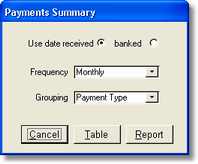Financial reports are provided by clicking the Payment Summary option on the Summary menu This opens the dialog box shown.
Specify whether to use the date received or the date banked, and select a summary frequency and grouping. Finally click the Table or Report button. |
|
There are two viewing formats – table or report.
| • | The table format shows the results of the summary in a tabular spreadsheet format. This is quickest to view, easiest to scroll through and can be re-sorted by any column. |
The table format looks like this ...
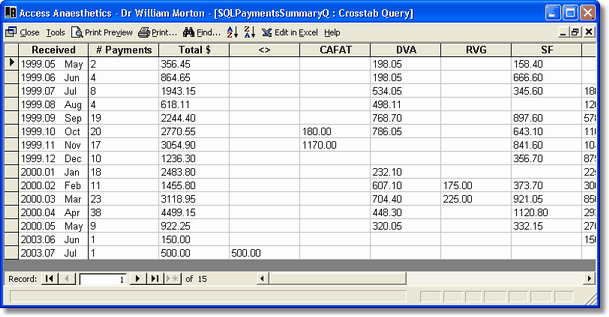
| • | The report format is a neater layout for printing and includes subtotals and a grand total. It looks like this ... |
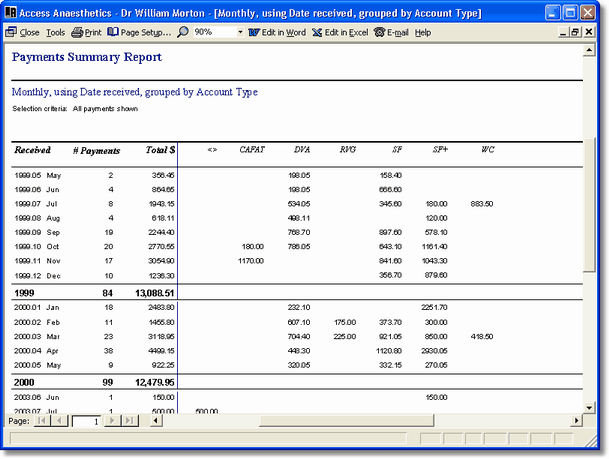
The report format is restricted in the number of columns it can display. If only a few columns are required, a portrait format will be used. For more columns, a landscape format is used. If the landscape format is not wide enough to show all the columns (maximum number of grouping columns is 9), the extra columns will not be shown. In the table view, ALL columns will be shown no matter how many there are and you can scroll to the right to view them all.
The summary tables summarise the data currently on the screen. To get summaries for data not currently visible, first specify selection criteria for the displayed payments using the Select menu or the Advanced selection criteria options. Using this system you can produce very detailed and specific reports. For example you could view all payments in the current financial year, grouped monthly by surgeon. Or you might view the annual change in your payments from Medicare over the last 3 years. Experiment with different selection criteria and report formats to see what can be done.