|
Using Access 2013-2016 |

|

|
|
|
Using Access 2013-2016 |

|

|
Using Access 2013-2016
Access 2013 and Access 2016 are now available as runtime versions, and can be downloaded from links on our trial version page. Access 2016 is now included in the subscription version of Office 365, so it is likely that some clients will use this.
Access Anaesthetics will run with Access 2013 and 2016. However, there is a problem with the menu system. These versions do not correctly display the custom menus that AA uses for a lot of its functions. Instead, the menus are hidden in the last tab on the 'ribbon' called ADD-INS.
The ribbon is the large toolbar that appears on the top of the screen. This is common to other Office programs like Word and Excel. In versions earlier than 2013, the ribbon could be disabled thus allowing the AA custom menus to appear correctly. In 2013-2016, the ribbon is always visible.
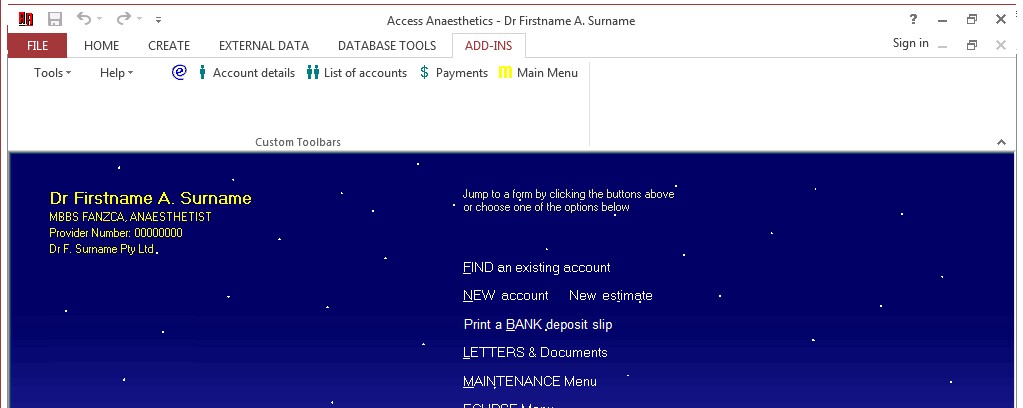
Depending on whether you have the full version of Access, or the runtime, some other ribbon tabs may also be available, and may show a confusing picture to the AA user.
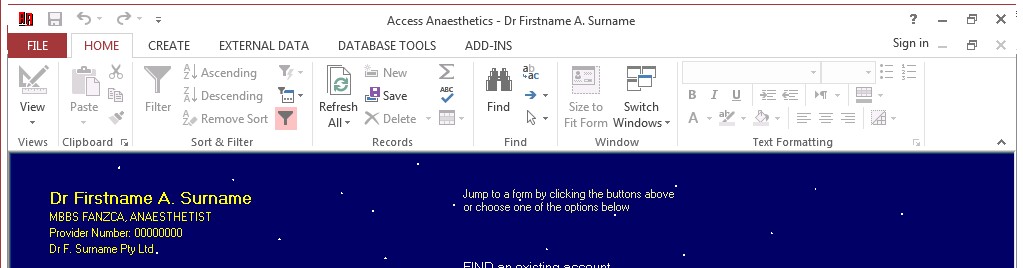
It is recommended that as soon as you open AA, you click the ADD-INS tab so you have access the the AA menus. Don't try to use the buttons available on other tabs as they will have unpredictable effects on your system. In particular, note that when you display a print preview, there may be a separate print preview toolbar that includes generic Access buttons. Some of these may be useful, but others not. In particular, using the <Print> button here will bypass important processes that have been built into AA. For example, when printing an account, the date issued will not be inserted and the status will not be updated if the generic print button is used. When printing a banking slip, the banking date will not be inserted and the payments will appear to be unbanked. Therefore, we advise that you should only use the buttons provided on the ADD-INS tab, to ensure that AA behaves as expected.
Don't use buttons on this tab ...
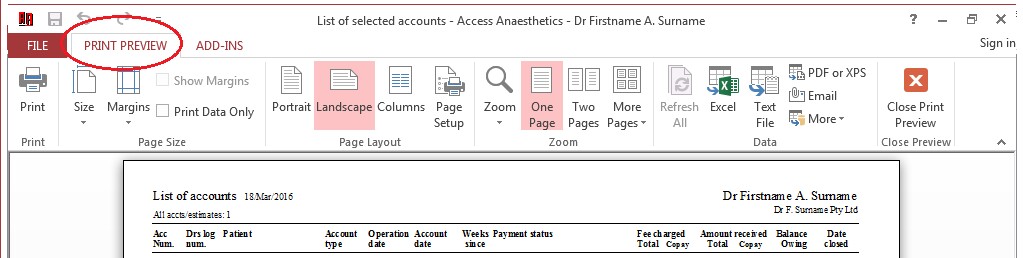
Use buttons on the ADD-INS tab
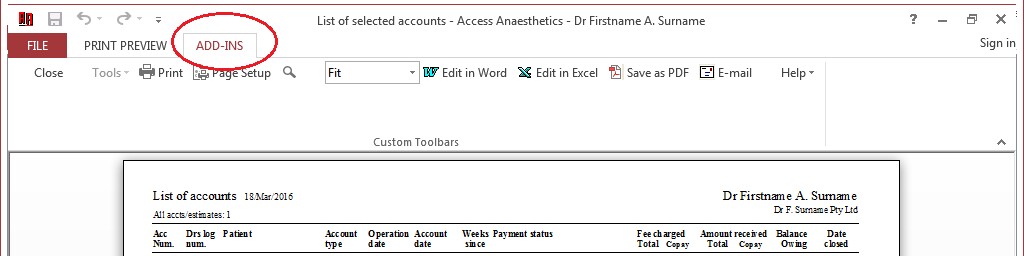
Hiding the ribbon
It is possible to hide the ribbon by double clicking on any of the ribbon's tabs. Once hidden it can be made visible by moving the mouse over the top of the window and the ribbon will reappear. When you move the mouse away, the ribbon will disappear again. To keep the ribbon visible, double click on it when it is visible and it will stay in position.
If you find the ribbon and the ADD-INS tab too awkward to use, you should install an earlier version of Access. We recommend 2007 or 2010. There are links to both of these on our trial version page. Note that you may not be able to install these if you are using an online subscription version of Office 365.