Your data file starts out without a password and anyone with a copy of Microsoft Access can read the data. If you add a password, no-one but you will be able to view the data. However, if you forget your password, not even you will be able to view your data, so be careful to keep a record of your password (not on the computer obviously).
When a password has been applied to a data file, you will be required to enter it whenever Access Anaesthetics is opened. If the correct password is not given, Access Anaesthetics will not be able to attach to the data file. Additionally, the password must again be supplied when some file management tasks are performed, for example, compacting the data file (see below). A password protected data file also cannot be opened outside the Access Anaesthetics system by using the Microsoft Access application itself.
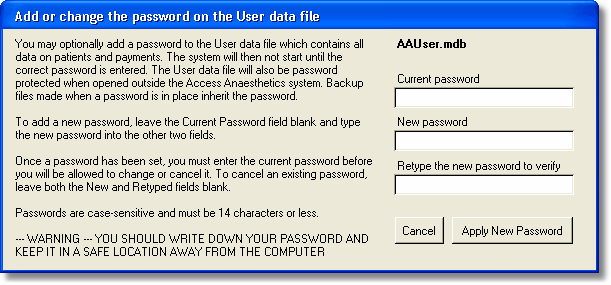
To add or change your password, click the Change Password button to open the password dialog box. To add a new password, enter it into the two fields, leaving the current password field blank. If the data file already has a password assigned, you will have to enter the current password before you will be able to change or remove it.
| Notes | When you create backups of a password protected data file, the backup files inherit the password. |
Passwords are not suitable for use in the multi-provider versions of Access Anaesthetics since they must be entered each time a data file is opened and since they prevent the use of the multi-provider patient search function.
The database password is not a particularly good method of data security and can be bypassed by people with password cracking programs obtained from the Internet.