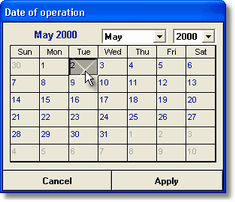Date formats
Entering dates is a personal thing and no two people will agree on the best format. In Access Anaesthetics, you can generally use the method you are familiar with. However, whatever way you enter a date, it will always be displayed in the format DD/MMM/YYYY, for example, 03/Apr/2002.
Dates can be typed directly into date fields. The fields have no input mask. In other words, the dot (.), hyphen (-) or slash (/) that you would normally insert does not appear automatically. This is because people have different habits with entering dates, and we have not imposed our own preference. The simplest way to enter a separator is to use the space bar. So if you enter 9 7 2003, the date will appear as 9/Jul/2003.
The purpose of using the 3 character month format is to avoid problems where some computers still have a US date format. This can lead to people entering 7/4/2003 and finding that the date appears as 04/Jul/2003 instead of 07/Apr/2003. The DD/MMM/YYYY format is unambiguous.
Additional date entry features include the following:
| • | Enter one digit instead of 2 for days or months less than 10, i.e. enter 2 instead of 02. |
| • | Enter characters for the month if you find it easier, e.g. Apr. |
| • | Enter 2 digits instead of 4 for the year and the display format will alert you if the year is in the wrong century. Normally, numbers of 29 or less are assumed to be in the 21st century, e.g. 29 -> 2029, while numbers above 29 are interpreted as 20th century dates, e.g. 30 -> 1930. |
| • | If the date is in the current year, you don't have to enter the year at all, e.g. enter 3/2 and the date is interpreted as 3/Feb/2003. |
| • | You can use the space bar instead of the slash, so entering 3 4 0 will be interpreted as 3/Apr/2000. Avoid using a full-stop as a date separator. |
System date format
If you occasionally see the date in the US format, you may have your computer's short date format set to the US standard. To change this, modify the date settings in the Windows Control Panel. To do this, click Start > Settings > Control Panel > Regional Settings > Date, and change the short date format to dd/mm/yyyy. The exact steps may vary with different Windows versions.
To assist in clarifying the date formats, the current date is shown on the bottom right of the Access Anaesthetics Main Menu in a long format (e.g. Wednesday February 12, 2003). Alongside this is shown the corresponding Windows Short Date format (.e.g. 2/12/03) so that if necessary, you can check that the format for entering dates is what you expect.
Date shortcuts
| • | Increment the date by one day by pressing the + or - keys on the keyboard while the field is highlighted. (Where the '+' character is on the same keyboard key as the '=' character, the shift key is NOT required.) |
| • | Press the t key to enter today's date. |
| • | Other shortcuts are available for the operation date and time as described in the Operation section. |
Using the calendar to enter dates
Most of the date fields can also be entered by using the calendar function. This is activated either by clicking the calendar button immediately to the right of the field (e.g. date of birth) or by double clicking on the date field (e.g. individual item dates). Select a year, month and day with the mouse and click the Apply button to insert the chosen date into the field. If there is already a date in the field, the calendar will open at this date, otherwise the current date will appear as the default. |
|