Installation has the potential to stop your Eclipse functions working.
Installation of the Access Anaesthetics version 8.9 update is the same as for other AA updates, but additionally requires that a new version of the Medicare 'Client Adaptor' is installed. As a result of this, you may require modifications to your installation of Java, so that Eclipse will continue to work.
If you have not previously installed Eclipse, you can bypass the Eclipse-related instructions as the installation will be the same as for previous updates.
Please follow these instructions carefully.
Install the AA version 8.9 update
| 1. | Go to Maintenance Menu > Web update > Search for updates. |
| 2. | A list of available updates will be shown. Click Download and install. |
| 3. | Follow the prompts to install the new version of AA. |
When AA reopens, if you have previously installed Eclipse, you will be prompted to install the latest Medicare files. If you have never installed Eclipse, this step is not required.
Install the Medicare Client Adaptor
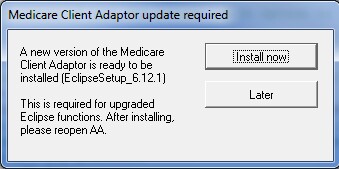
| 1. | Click the <Install now> button. |
| 2. | AA will close and the installation of the updated Medicare Client Adaptor will commence. |
| 3. | Click the default options until you complete the process with the final <Finish> button. |
| • | If your AA is installed in a folder other than C:\Access Anaesthetics\, you will need to adjust this to the correct folder on page 4 of the installation wizard. |
| • | This process will also install the latest version of the PKI Certificate Manager. |
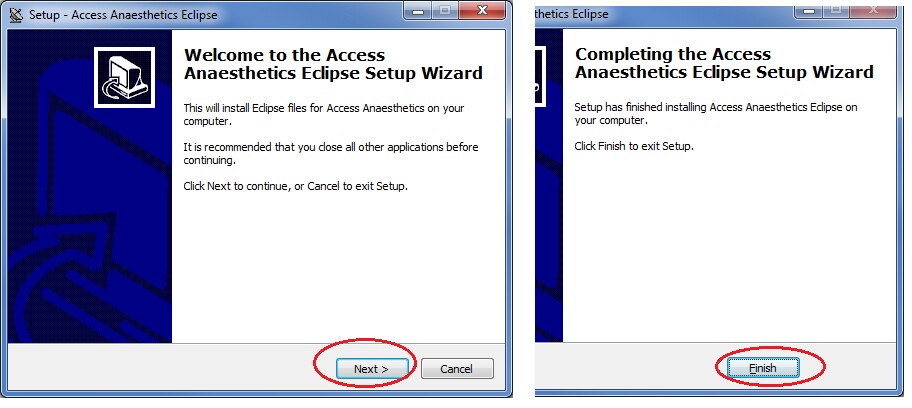
Re-open Access Anaesthetics
On the lower left of the Main Menu, the version numbers should be Pgm: 8.9, Data 8.9, Items 18.9.
(Version numbers may be higher than this if other updates have been released since this document was written. |
|
If AA opens briefly and then closes, it is likely that your Java version needs to be updated. Please see below under 'If Eclipse is not working'.
Check whether Eclipse is working
| 1. | Go to the Eclipse Menu. |
| 2. | Click Setup. |
| 3. | Click the Test tab, then the <Test> button. |
| 4. | If Eclipse is working, you will get a message indicating the expiry date of your location certificate. The update is now complete. |
If Eclipse is not working
It is likely to be an issue with the version of Java that you have on the PC. To correct this you may need to do either or both of the following.
1. Install the latest 32 bit version of Java.
A suitable version (8.181) can be downloaded from our website at https://www.healthbase.com.au/Eclipse/Eclipse_installation.aspx. **
During the installation you may be asked whether you want to uninstall older versions of Java. We recommend that any older versions are uninstalled.
2. Check whether there is an environment variable that points to an older or missing version of Java.
| 1. | Open Windows Explorer, right click on Computer, select Properties, select Advanced, click <Environment variables>. |
| 2. | In the lower box labeled 'System variables', scroll down to see if there is an entry with a Variable labeled Java_jre_dll. If there is, click to highlight the Java entry, then click the <Delete> button. |
| 3. | Click OK several times until you close all the screens. Try to run Eclipse again. |
| 4. | For an image of these steps, click here. |
If Eclipse is still not working, restart the PC and try again. If still not working, contact us for advice.
------------------------------------------------------------------------------------------------
** You can alternatively do this from the Java website as follows ..
| 1. | Go to www.java.com |
| 2. | Click <Free Java download>. |
| 3. | Don't click the <Agree and Start Free Download> button, as this will install the 64 bit version. You need to install the 32 bit version. |
| 4. | Click on the link further down the page .. <See all Java downloads>. |
| 5. | Click <Windows Online> and follow the prompts to install this version of Java. |
