|
Logging onto the server from a Mac |

|

|
|
|
Logging onto the server from a Mac |

|

|
Logging onto the server from a Mac
With Windows, the Remote Desktop Client is already installed. For the Mac, you need to download a free app from the Mac store, such as this one
https://itunes.apple.com/us/app/microsoft-remote-desktop/id1295203466?mt=12.
When you open the app, start by adding a new connection.
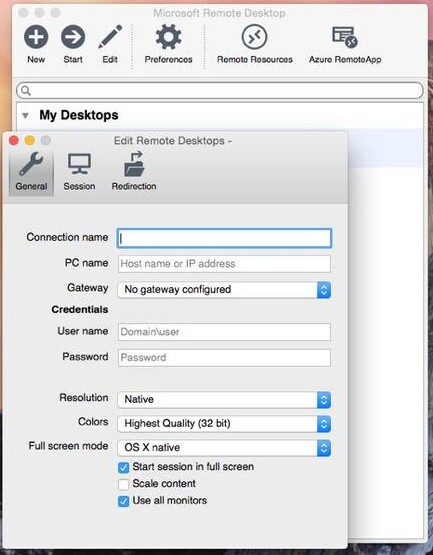
Enter the PC name, User name and Password that you have been provided with. The Connection Name can be anything you like, such as AARemote.
| • | You can adjust the screen size and resolution using the options at the bottom. |
| • | The Session tab allows you to connect your local printers. |
| • | The Redirection tab allows linking your local drive to the server, useful if you wish to transfer files. |
Detailed instructions are provided in the following link
https://www.techrepublic.com/article/pro-tip-remote-desktop-on-mac-what-you-need-to-know/
In early 2020, there were some reports of problems using RDP with the Mac OS Catalina. This remains to be investigated.