|
Expired Medicare Certificate March 2014 |

|

|
|
|
Expired Medicare Certificate March 2014 |

|

|
Expired Medicare Certificate March 2014
Medicare's PKI certificate required for Eclipse transmissions will expire on 10 March 2014. This must be renewed in order to continue to submit Eclipse transactions. Note that this is a Medicare certificate, not your own practice location certificate.
Automatic certificate renewal
The new certificate was made available on Feb 18, and will be available for automatic updating until Sunday March 9. To update the certificate on your system, you need to send a transmission (e.g. a patient verification or claim) between Feb 18 and March 9. If you do this, the certificate will be updated automatically as part of the transmission.
If you do not send a transmission in this 3 week period, Eclipse will cease to function on March 10.
Manual certificate renewal
If your certificate is not updated automatically during the renewal period, or if you are using an older version of the Medicare Online software (older than 6.11.4), you will need to update your Medicare certificate manually. To check your Medicare Online Software version, in Access Anaesthetics, go to Eclipse Menu > Setup > About. The latest version is 6.11.4. If you have an earlier version, install the latest from our Eclipse installation page.
There are 2 methods to update the certificates; the first method is simpler but requires administrator rights on the PC. In either case, make sure Access Anaesthetics is closed when you update the certificates.
Method 1
| 1. | Download the latest PKI Certificate Manager from the Medicare website using this link. |
| 2. | Unzip and Install the PKI Certificate Manager. |
| 3. | Open the certificate manager by going to Control Panel > PKI Certificate Manager. Click <About> to see the version. The latest is 2.3.20. |
| 4. | If the PKI store does not open automatically, select 'Use an existing store', and follow the prompts to open your certificate store. This is a file called hic.psi and is usually located in the Access Anaesthetics installation folder (C:\Access Anaesthetics) or in the network location where the data files are located (multi-user versions). Alternatively, it may be located in C:\Users\<your username>. If you can't find the hic.psi file, look in Access Anaesthetics > Eclipse Menu > Setup > Site certificate folder. |
| 5. | Once the certificate file is open, click <Store>, then <Initialize Defaults>. |
| 6. | Enter your store password and follow the prompts to import the certificates. |
| 7. | Close the PKI Certificate Manager. |
Method 2. Use this method if you don't have administrator rights on the PC
1. Download the 3 new certificates here ...
Medicare Australia Organisation CA.cer
Medicare_Australia_Encrypt.cer
2. Go to Start > Control Panel > PKI Certificate Manager.
3. If the PKI store does not open automatically, select 'Use an existing store', and follow the prompts to open your certificate store. This is a file called hic.psi and is usually located in the Access Anaesthetics installation folder (C:\Access Anaesthetics) or in the network location where the data files are located (multi-user versions). Alternatively, it may be located in C:\Users\<your username>. If you can't find the hic.psi file, look in Access Anaesthetics > Eclipse Menu > Setup > Site certificate folder.
4. In the certificate manager, click the <Import> button and navigate to the location where you have saved the new certificates. Select each one in turn and follow the prompts to import each of the 3 certificates. You will need to provide the password for your certificate store each time.
How to confirm that the update was successful
Once the certificates have been imported, your PKI certificate manager should look something like the image below.
Your practice location certificates will appear on the 'Personal' tab. The Medicare certificates will appear on the 'Other people' and 'Root Certification Authorities' tabs.
In the 'Other people' tab there will be an entry with the Email address ebus@hic.gov.au with the expiry date of 7 February 2019. (There may be two of these, one with a padlock icon and one with a pencil icon. If the certificate was updated automatically, the pencil icon entry may not appear until after 9 March 2014.)
On the 'Root certification Authorities' tab, the first or second entry will have the expiry date 13 March 2022.
Expired certificates can optionally be deleted by first selecting the certificate, then clicking Tools > Remove.
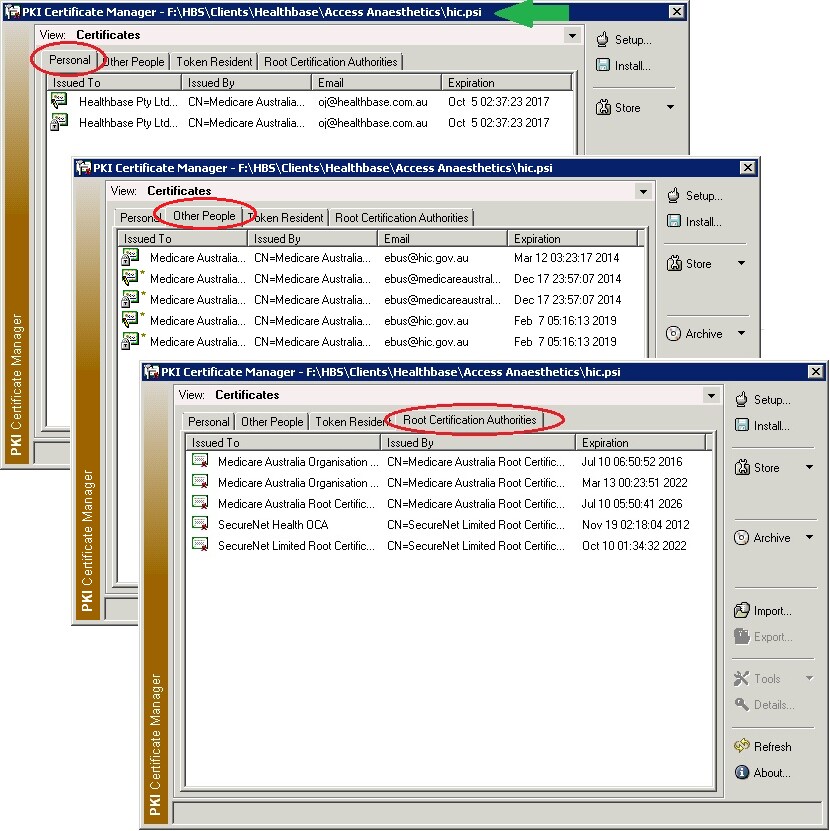
Medicare has provided further information and installation instructions at the link below.
Medicare PKI installation instructions